Deutsche Version | English Version
Inspired by Nele Hirsch’s tweet and her website internetquatsch.de I started setting up slides over the last year to use during webinar lobby times.
Using PowerPoint Slides with QR Codes
The number of slides has grown incredibly, and I now have different link combinations, even for classes with numerous sessions.
Each slide consists of two screenshots of the websites shown, as well as QR codes with links to them. Thus, I can use the slides in online events and in F2F classes and hybrid setups. If slides aren’t possible (as with some video conferencing systems), I switch to pictures made from their screenshots.
I am using those slides not only for lobby times, but also during breaks. Both usages are welcomed by the participants.
Slide Usage in Lobby Areas with Adobe Connect
If you have read some of my blog postings, you might have realized that I predominantly work with Adobe Connect. Up to now, I have used those slides within the lobby layouts that I set up for my events or classes.
Offering Direct Interaction with Websites
Now, I can take this even a step further: Adobe Connect allows me to offer my attendees to directly interact with websites. A few weeks ago, Adobe Connect started providing the new free custom InFrame pod on their app site. This one allows embedding website content, similar to working with iframes in HTML.
Most of the websites used within the InFrame pod are not synchronized with the attendees‘ view. Thus, they can’t see what either the host or other participants do on the website. However, this doesn’t infer with lobby times or breaks, as each participant acts at his or her own pace during those periods.
List of Links for the InFrame Pod in Adobe Connect
I have already tested all the links that I am using with the slides in the Adobe Connect InFrame pod. Some of them don’t allow embedding, with others white background turns into a dark grey.
In this list you’ll find those links that work with the new InFrame pod. I’ve tried to arrange them into categories, some links are listed in more than one. Most of the links originate from Nele Hirsch’s collection at internetquatsch.de.
List update: 06/28/2022
Set up a layout with the new free InFrame Pod in Adobe Connect and test those links. Just download the ZIP file and upload it to a share pod in Adobe Connect. Enter the link URL into the URL field, click „Go“ and you can explore cities all over the world, listen to forest soundscapes or find out, how icebergs float.
You can download the complete list as an H5P element and add it to your website or intranet, or choose to embed it. In case you need even more links for your lobby times or breaks, hop over to Nele Hirsch’s website internetquatsch.de to browse her collection.
The InFrame Pod can embed some interactive websites and synchronize the view with participants in Adobe Connect. Thus, you don’t have to send them to an external website for collaboration. In an upcoming blog posting, I’ll show you, which sites I have successfully tested and used in online sessions.
Disclaimer: I am not employed by Adobe, but I’m using a paid version of Adobe Connect, working as a freelance online trainer and facilitator.
License: The contents of this blog posting are licensed as CC BY 4.0. When using the contents, please refer to the author: Susanne Plaumann (1StepTo), licensed under: CC BY 4.0.
Images: head graphic by ©stokkete – stock.adobe.com, Adobe product screenshots reprinted with permission from Adobe.

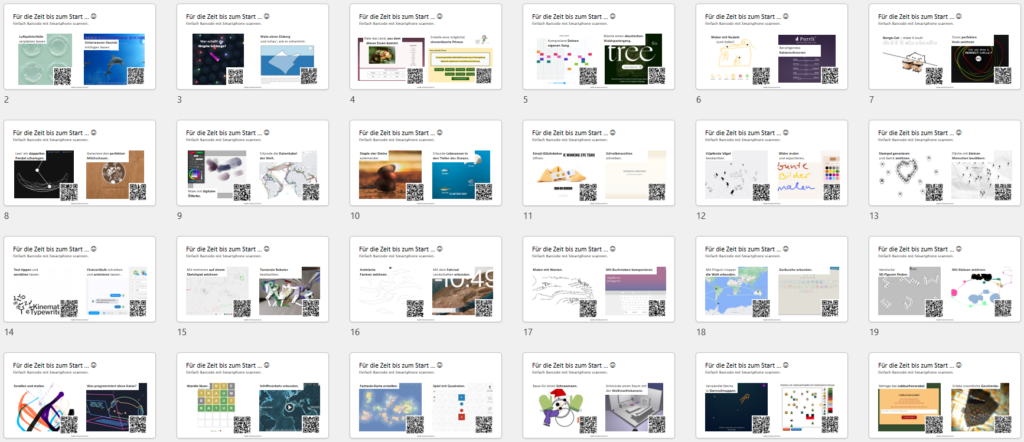
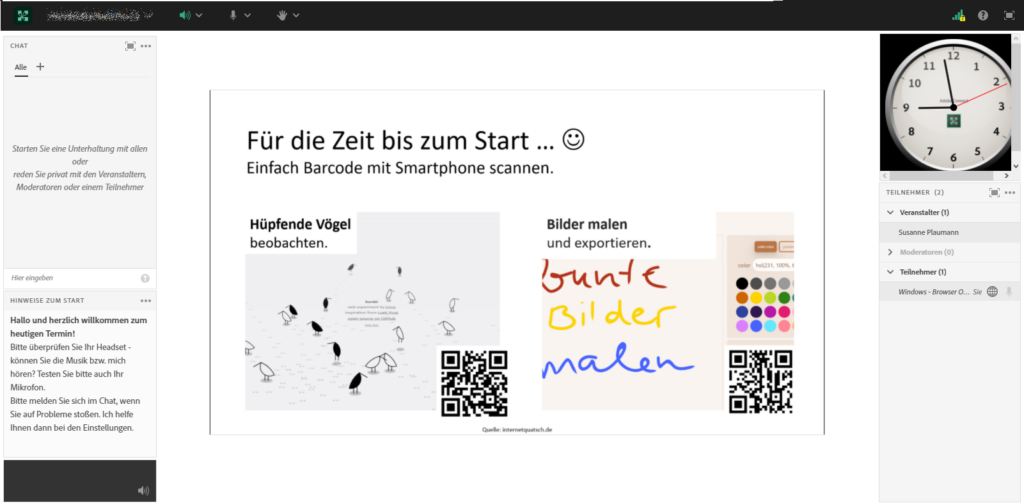
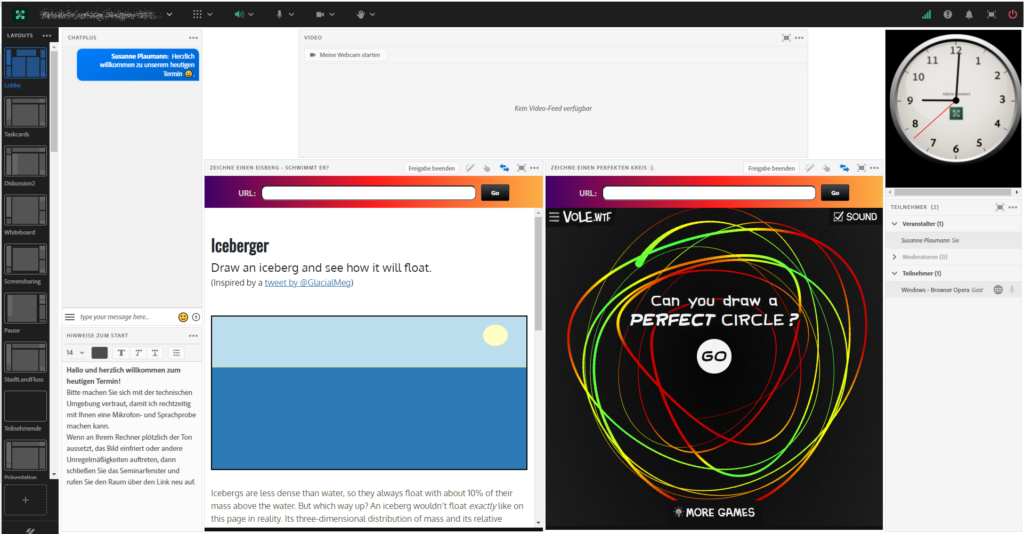
1 Gedanke zu „Design Interactive Lobby and Break Times“
Die Kommentare sind geschlossen.